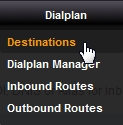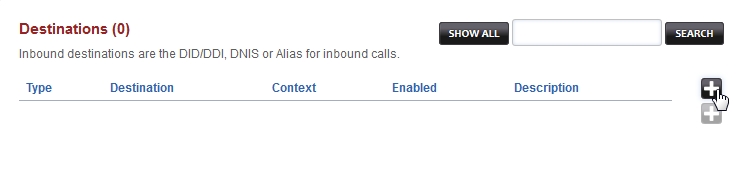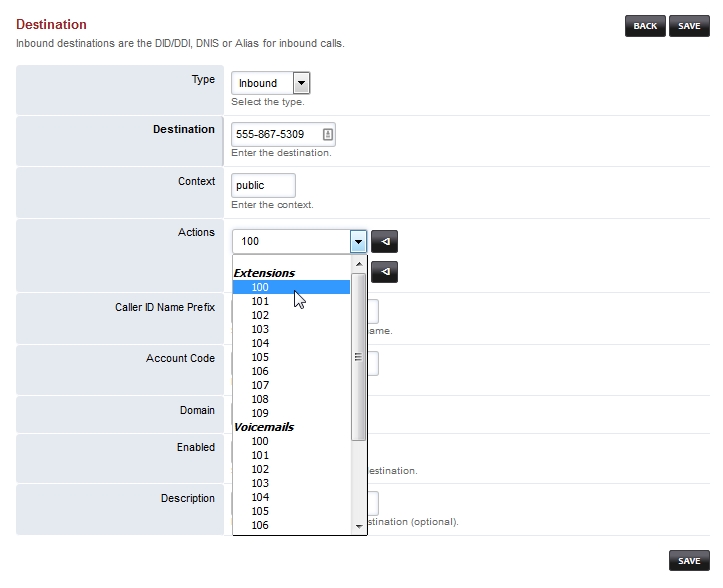Next, we'll show you how to route incoming calls. Setting up an inbound destination determines where an incoming call will go (e.g.extension, IVR Menu, Ring Group, external phone number).
Before you begin, be sure that you have a DID setup in your IPComms user portal (www.myipcomms.net) and that it is pointing to your PBX (this should have been done for your during signup). Contact IPComms customer service if you have any questions.
Configure Inbound Destinations:
Select Dialplan from the drop-down list and then click Destinations.
Click on the
button on the right.
Make sure Type is "Inbound", then enter your DID number into the Destination field.
Select where you want your inbound call to be delivered by making a selection in the Action drop-down field.
Then make sure Enabled is "True" and click save.
In the example above, when someone calls the phone number (DID) 555-867-5309, the call will be forwarded to extension 100.