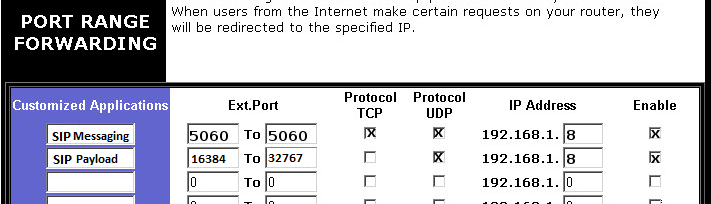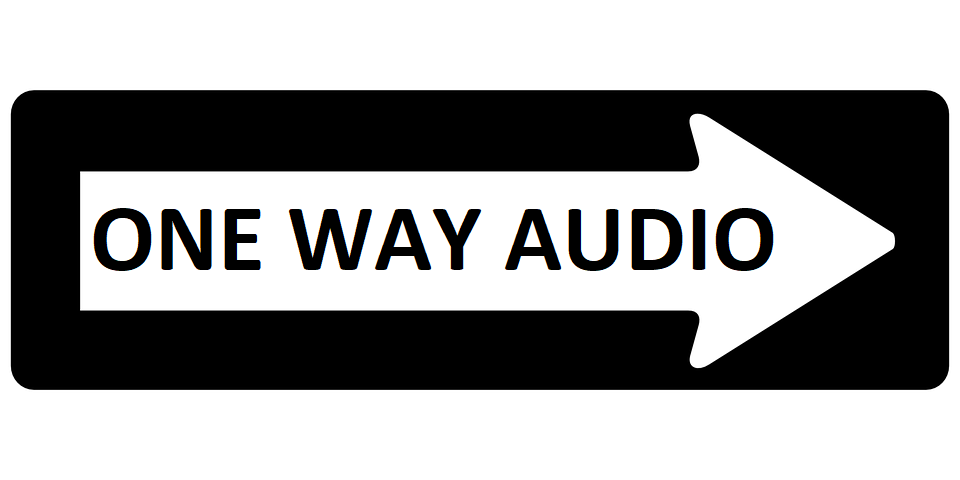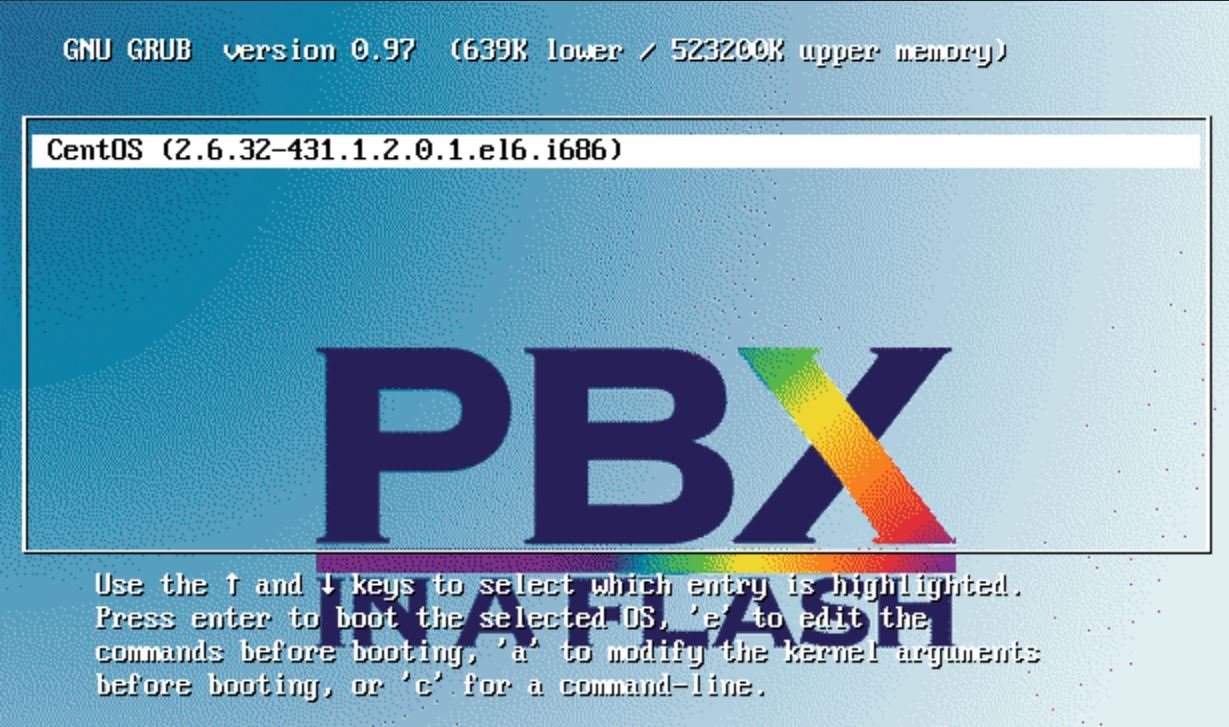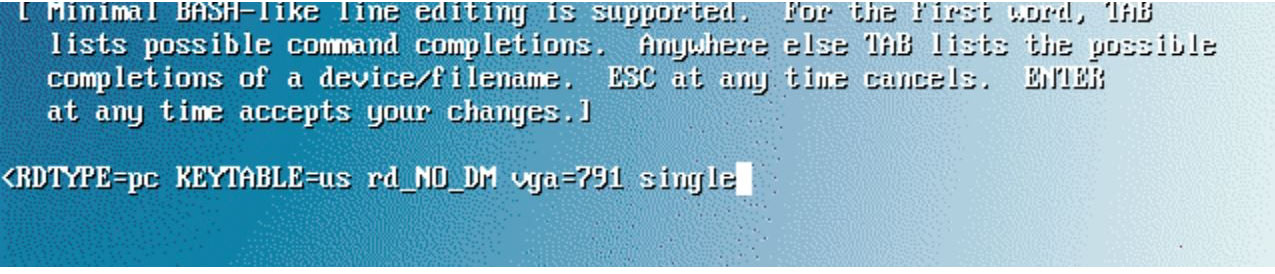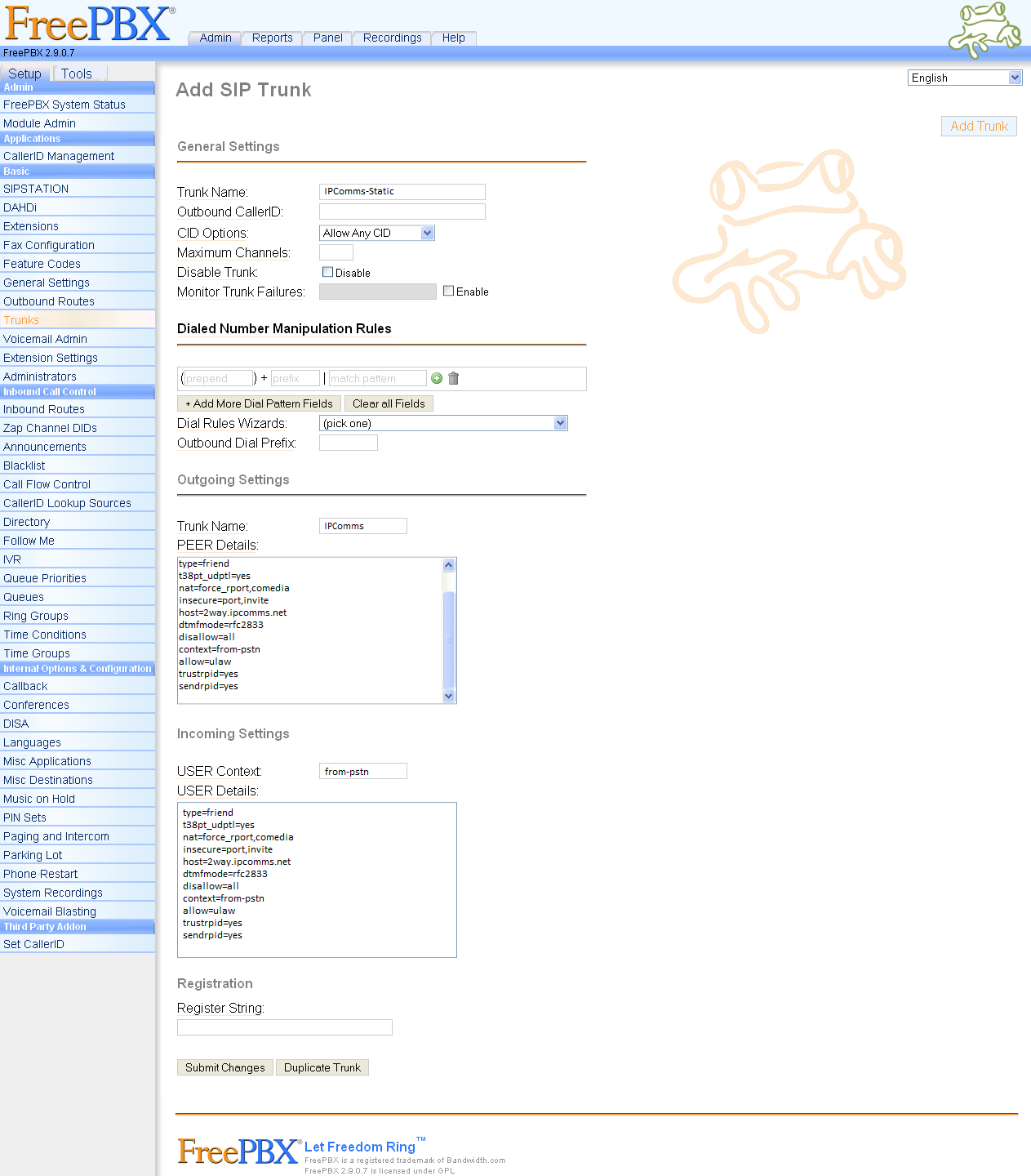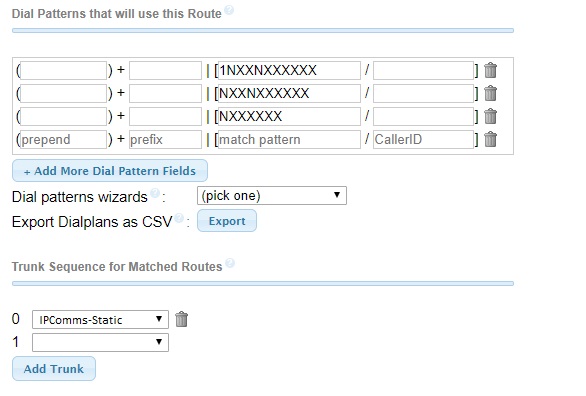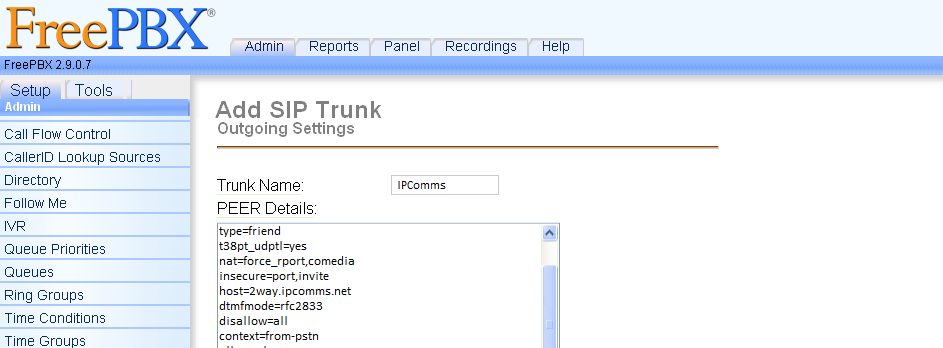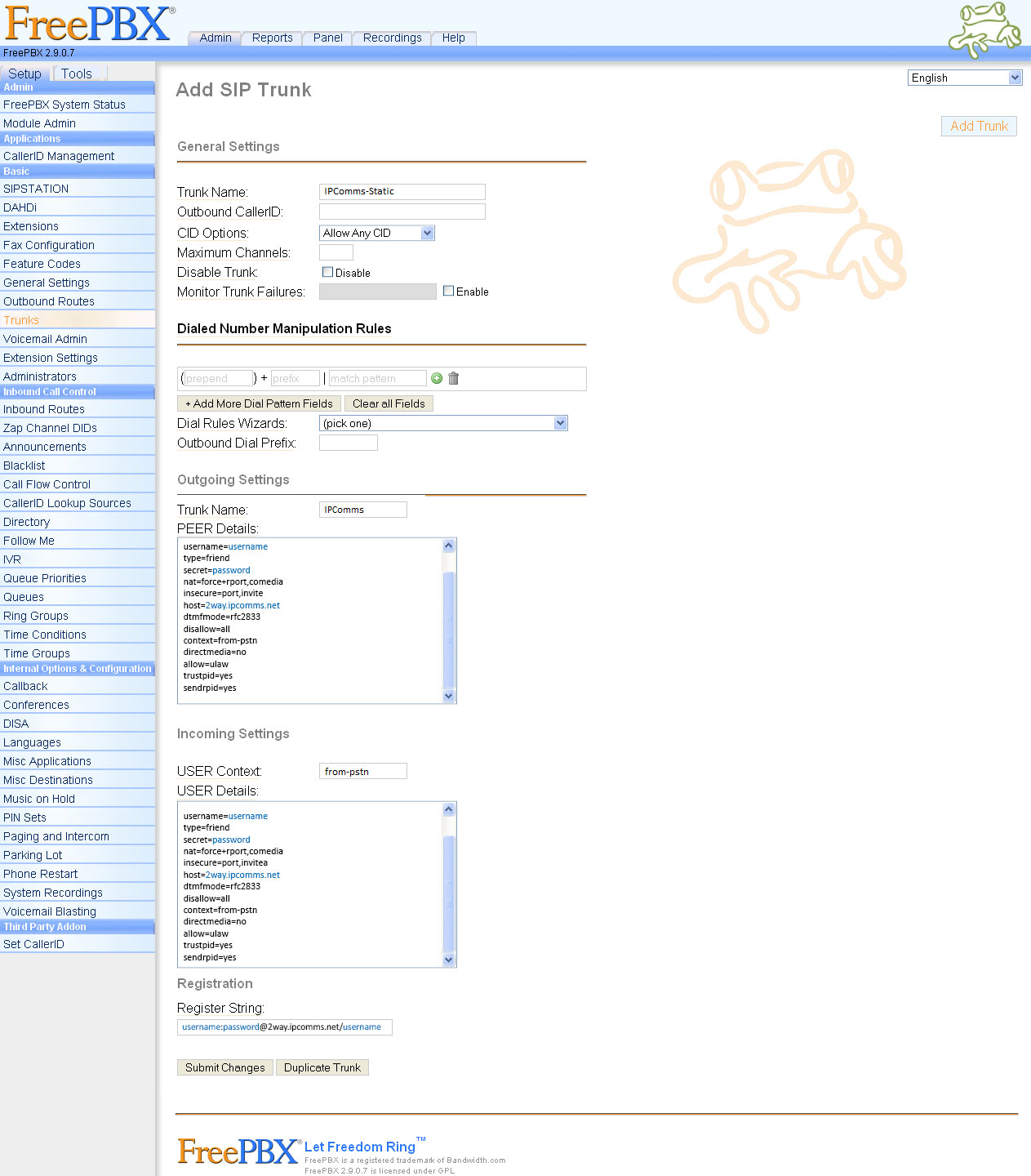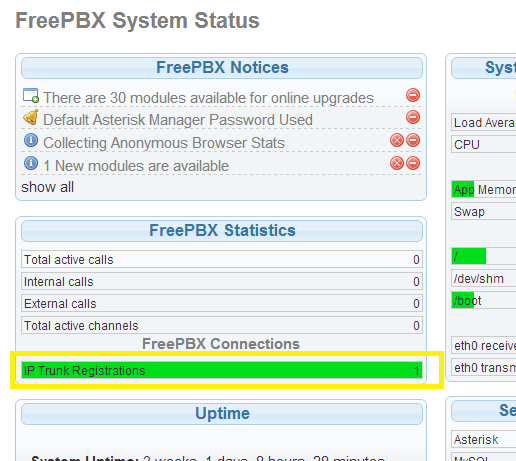The causes of one-way audio in IP Telephony can be varied, but the root of the problem usually involves IP routing issues. This article takes a look at some of the most common scenarios and solutions that have been experienced by our technicians.
What is one-way call audio?
Simply put, one-way audio is an issue where a call is placed and either the calling party can't hear the called party or vice versa. In addition, while not exactly a one-way issue, similar causes can present itself where neither party can hear the other. One-way audio is a common issue with SIP trunking, and typically pretty easy to fix. So, we've put together a list of the top four reasons for one-way audio with SIP calls.
Why does one-way audio calls happen?
Without getting terribly over technical, here's an overly simplified explanation of how the SIP protocol works. SIP or session initiation protocol is a set of rules that two VoIP endpoints negotiate under when communicating. Within this protocol, there are basically two streams of data; call control data and packetized voice (or payload). Call control procedures regulate things like call setup and tear-down, ringing, routing, and codec selection. As for the actual transportation of the actual voice payload, this information is transported separately from its call control data. This is an important piece of information to keep in mind when troubleshooting one-way audio. You'll see why shortly.
A little about SIP ports.
While a bit on the technical side, understanding how SIP ports are used will help you to understand why SIP calls can successfully connect and disconnect, but never pass any voice between the two endpoints or only only pass voice successfully in one direction.
Where an IP address is used to identify a specific device, ports are used to access applications within that device (e.g. port 80=http, 23=telnet, etc...). The SIP protocol uses ports.
SIP uses TCP and UDP protocols to carry its call control information (not the payload) and is usually carried on SIP ports 5060 and 5061. The payload (voice) is transmitted using another 3-letter protocol called RTP or Real-time Transport Protocol and has a broad range of randomly assigned ports within the protocol (typically RTP ports 16384 - 32767). However different SIP vendors use different ports they may or may not fall within this range.
Top 3 reasons for one-way audio in SIP calls.
The causes of one-way audio in IP Telephony can vary, but the root of the problem usually involves IP routing issues or codec negotiation.
Number 1: Network Address Translation (NAT)
Network address translation (NAT) is a router function that allows single public Internet accessible IP address to be shared with several devices within the user's private lan (e.g. 192.168.x.x). The issue with SIP is that the port on which the voice payload is sent is random. The NAT router will typically be able to handle the call signaling traffic but might have no idea what to do with the actual voice packets. As a result, the audio traffic is not transported correctly and never makes it to the correct SIP endpoint.
Identifying a NAT issue involves checking the SIP control messaging, and looking to see if the private IP address is being used by the SIP endpoint. Any many cases, the SIP endpoint will send out it's private IP address (192.168.x.x). As such, the receiving network has no way get back to the sender.
There are several options when it comes to reparing NAT issues:
Port forwarding
Port forwarding is a simple solution for those who have a single SIP device on their internal LAN. Multiple SIP devices will not work for this basic example. While these port forwarding steps will vary by router manufacture, the basic idea is the same.
Begin by configuring your SIP endpoint with a static IP address. Port forwarding will not work if the IP address is dynamically assigned, as everytime the device reboots, it could get a different IP address, and you will have to reconfigure forwarding on your router. Next, log into your router/firewall and forward ports 5060 and 5061 to that fixed IP address. Finally, route RTP audio ports 16384 - 32767 to that fixed IP address.
Using SIP-ALG
Many enterprise firewalls directly support SIP forwarding to both Proxy/PBX devices as well as to/from VoIP phone endpoints using SIP-ALG. Check to see if your route supports SIP-ALG. If not, there are many routes available that do.
Using STUN
Using a STUN, one keeps open ports on the router/firewall so that SIP and RTP messages coming from the Internet reach the VoIP phone.
(2) Codecs Mismatch
Without getting too deep into the ins and outs of voice compression, Codecs are simply a way of shrinking the size of the voice payload. Some codecs provide better quality, while other's provide better compression. When a SIP call is initiated, phones must first agree on which Codec they'll use to for the call. If the phones cannot agree on a common codec, it's possible that the result could be one-way audio. IPComms support codec's G.729 and G.711 codec's. Make sure these Codec's are enabled and available on your PBX or SIP device.
(3) Network Path Out is Different than Network Path In.
Just because you can reach a location on the internet, doesn't mean that the same location can reach you. If this problem exists, you could end up with one-way audio. A simple PING and Traceroute tests can determine if there is a network issue in one direction. Our IPComms tech support staff can assist with these simple and quick tests.