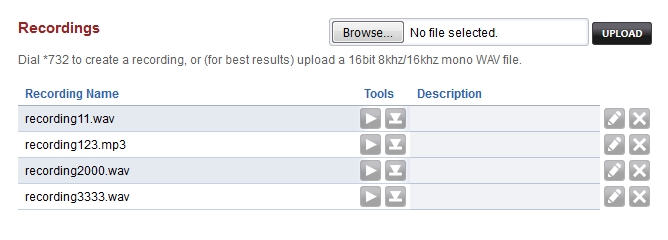#7 Creating Your Recordings
Recording via phone:
- Dial ‘*‘732 and wait for the voice prompt
- Enter the password (found in your initial provisioning letter), followed by the pound sign #.
- You will be prompted to enter an ID number. This will be the file name of the recording you just created (e.g. recording100.wav). Enter at least a 3 digit number.
- You can now begin recording your message. When finished, press the pound key #.
- Press 1 to accept and save the recording then hang up or press 2 to start over.
Uploading a Recording
In the top right corner of the Recordings page (Apps->Recordings), you will find the upload tool. This will allow you to upload custom pre-recorded messages to your PBX. Simply click Choose File and browse to the .wav file located on your local device. Once uploaded, the file will display in the Recordings list below.
(VERY IMPORTANT TIP: You must use .wav files to upload to MyOffice PBX. Mp3 and other formats will upload, but will not work).